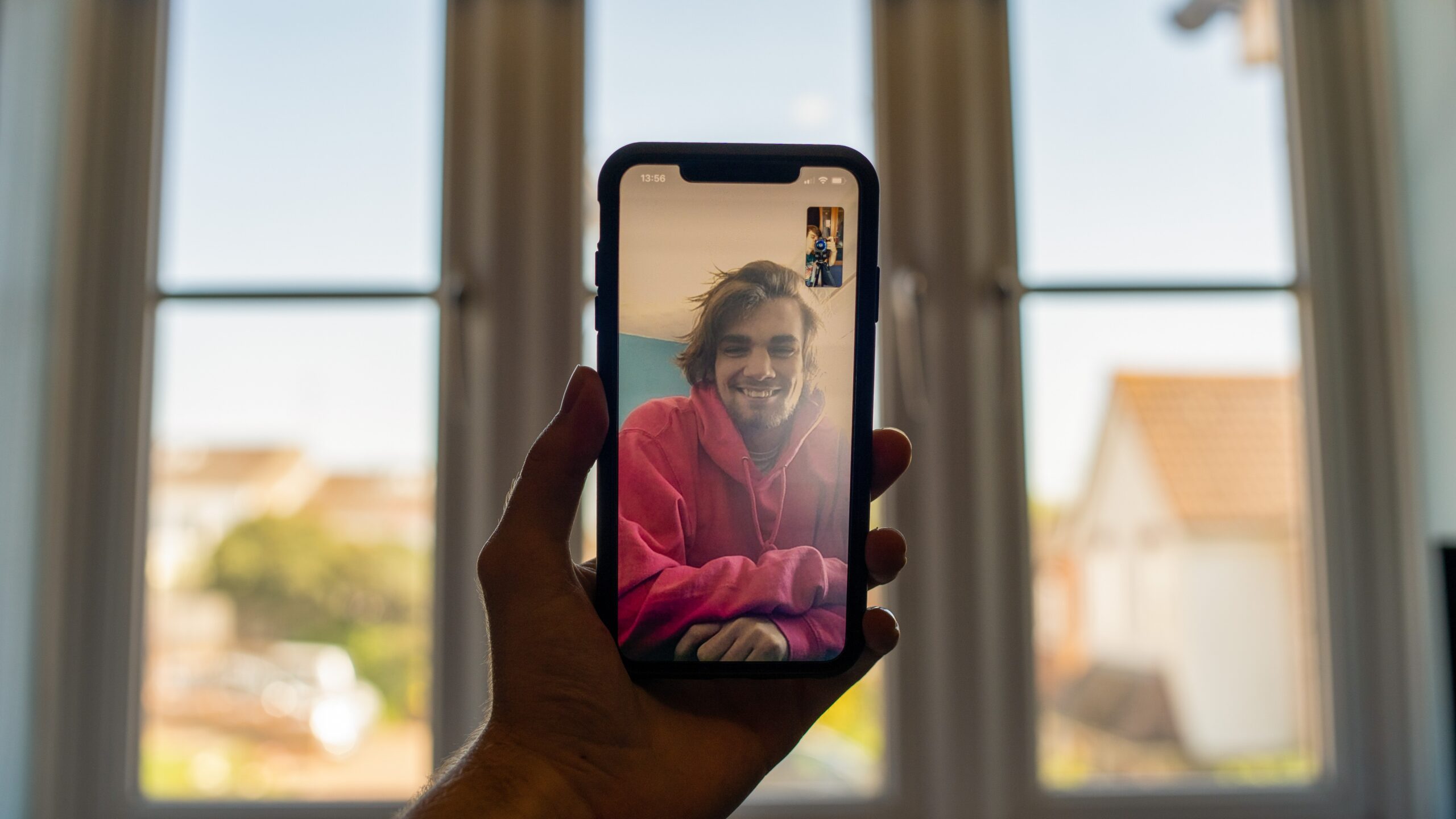
For anyone who owns an iPhone, did you know that there are several other ways you can end a call aside from the usual option of tapping the end call button? We’ve compiled nine other ways you can end a call on your iPhone without having to press the usual red button.
These options are applicable on standard calls made via your carrier and over FaceTime. Some of these options may also work when you’re making a call via a VoIP app such as Zoom, WhatsApp, Skype, Viber, and many more.
Here are 9 extra ways to hang up a call:
1. Using Dynamic Island
One of the key features of Apple’s latest iPhone series (the iPhone 14 and iPhone 14 Pro Max) is that it comes with Dynamic Island. Through this option, you don’t have to do the usual method of hanging up a call by tapping on the red button.
All you have to do is tap and hold the Dynamic Island. This will promt a miniature call screen to pop up. You can then tap on the red button to end a call.
Remember that you will have to tap and hold the Dynamic Island instead of just tapping on the phone icon in Dynamic Island. Doing this will only bring you to the main call screen instead of giving you an option to end a call.
2. Use Siri
iOS 16 makes it much easier for you to hang up a call, especially if you answered a call while you’re driving or doing another task. All you have to do is ask Siri or Voice Control to hang up.
Before anything, you will need to set up the hands-free option by going to Settings > Siri & Search > Call Hang Up > Enable the switch for Call Hang Up.
Once you’ve set it up, you can simply ask Siri to end your call. All you have to do is say: “Hey Siri, hang up.”
The only caveat to this option is that the person on the other end of the line will hear your command.
3. Use Wi-Fi Calling
If you are using Wi-Fi Calling on your device, you can also use this option to end an ongoing call.
While making a cellular phone call, you just have to tap on Settings > Phone > Wi-Fi Calling (pick the SIM card you’re using) > Turn off Wi-Fi Calling on This iPhone.
By doing this procedure, your ongoing phone call will end.
4. Using the Side Button
While you’re on a call, you can easily end it by pressing on the side button once. The call will automatically be disconnected.
Unfortunately, this option doesn’t work all the time. This option will only work when you’re making a call using your iPhone directly. You won’t be able disconnect a call using this method if you’re talking via Bluetooth headphones, AirPods, or the iPhone speaker. If you try ending a call while you’re using an accessory or the speaker mode, pressing the side button will only lock your phone screen.
There are some people who accidentally press the side button and end a phone call. Thankfully, Apple has come up with a solution for this on iOS 16. You can now prevent the side button from ending an ongoing call by going to Settings > Accessibility > Touch > Turn on the toggle for Prevent Lock to End Call.
By setting this up, you won’t worry about accidentally hanging up your calls anymore. Instead of ending an ongoing call, the side button will switch off the display.
5. Using Your AirPods
One of the things people enjoy about the AirPod is that it allows them to take calls when they’re on-the-go. But did you know that you can use your AirPod to hang up a call too?
The instruction differs on the AirPod model you are using so here is a short guide:
- AirPods 1st Gen/2nd Gen: Double-tap the left or right AirPod
- AirPods Pro 1st Gen/2nd Gen or AirPods 3rd Gen: Press the stem of the left or right AirPod
- AirPods Max: Press the Digital Crown
6. Use EarPods Remote or Earphones Button
Another option you can do to hang up a call is to press the center button found on your wired EarPods remote. This will automatically end the call.
Unfortunately, this option is only suitable with most third-party earphones that have a button (both wired and wireless options).
7. Use Your Mac or iPad
You can also use your Mac or iPad to hang up a call. As long as you share the same Apple ID on these devices, you can transfer an ongoing call to either device.
And when you’re ready to end the call on these devices, you just need to tap on the End button found on the top right portion of your screen. You can also tap on Leave on your Touch Bar.
8. Use Airplane Mode
You can end an ongoing call by opening the iPhone Control Center and enabling Airplane mode. This can be achieved by opening the iPhone Control Center and enabling Airplane mode by ttapping on the airplane icon. This automatically ends the call.
9. Use Apple Watch
Did you know that you can hang up a call using your Apple Watch?
While you’re in a call, you may notice a small green phone icon on the top portion of your Watch face. When you tap on this icon, you will see a red button prompting you to end the call.
If you don’t see the phone icon on your wearable, you will need to open the Phone app on your Watch and tap on the banner you’re connecting with. This will abruptly stop the call.
Which of these methods are you already using to hang up a call?
Photo: Ben Collins via Unsplash






Leave a Reply